As we know Google Plus(+) Play's an Vital Role to indexed our site page's fast on Google Search Engine , which is very important to us , and its also responsible for more traffic.
Now Here I'll tell you How you can add "Google Plus Page Badge" , Please Follow these simple step :
- Sing In to you Google Plus Account , If Not created yet then Upgrade you Gmail account to Google Plus.
- Open you Page or "Create a New Google Plus Page" OR you can also use your Google Plus Profile for the Google Plus Badge.
Tips: We Advise you to Use Google Plus Page for better Results . - Now As you open your Google Plus Page or Profile you will see , A 21-Digits ID , whether you are using Page Or You Google Plus Profile . Copy It as shown highlighted in the Below Picture.
You can Also chose this 21-Digit ID of your profile, Just After Login to Google Plus Then Click To Profile and same URL shown with 21-Digit ID.
- Now Enter the ID which you copy from Url and the width of the badge According to your site.
Enter Google Page ID: Width of Badge:
Note: Do Not Edit This Code Directly , Use Edit Box listed above for Google Page Id and Width(if you want to change).
Code 1:
Code2:
Note: The Above Given Code Is Referred From Google Plus Developers - Now Edit and Copy the Above Given Code in you Site Where You want to Place the Google Page Badge.
e.g. If you want to insert it into your Blogger Account then:
- Login Your Blogger Account.
- Click On "Layout" -> Add a Gadget -> HTML/ JavaScript->Enter Title If You Want and Copy The Both Above Given Code Into The "Content" part.
e.g. If you want to insert into Wordpress Account then :
- Login Your Wordpress Account
- Now in wordpress there are Two Ways.
- Plugin (Just Search and Add Plugin For Google Plus Page)
- Manual (Given Below)
- Open Dashboard -> Appearance -> Widgets-> Move Text Box Where you want to place it (Left Bar, Header, Footer etc).
- Now Tittle It and Copy the Above given code to the "Content" part.
- Login Your Blogger Account.
- All Done ! Share It , Sharing Is Caring

 4:53 PM
4:53 PM
 Unknown
Unknown



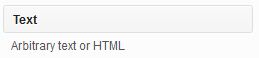
 Posted in:
Posted in: 








0 comments:
Click Here To add Comment
Post a Comment
Write your own name , You are not a Product